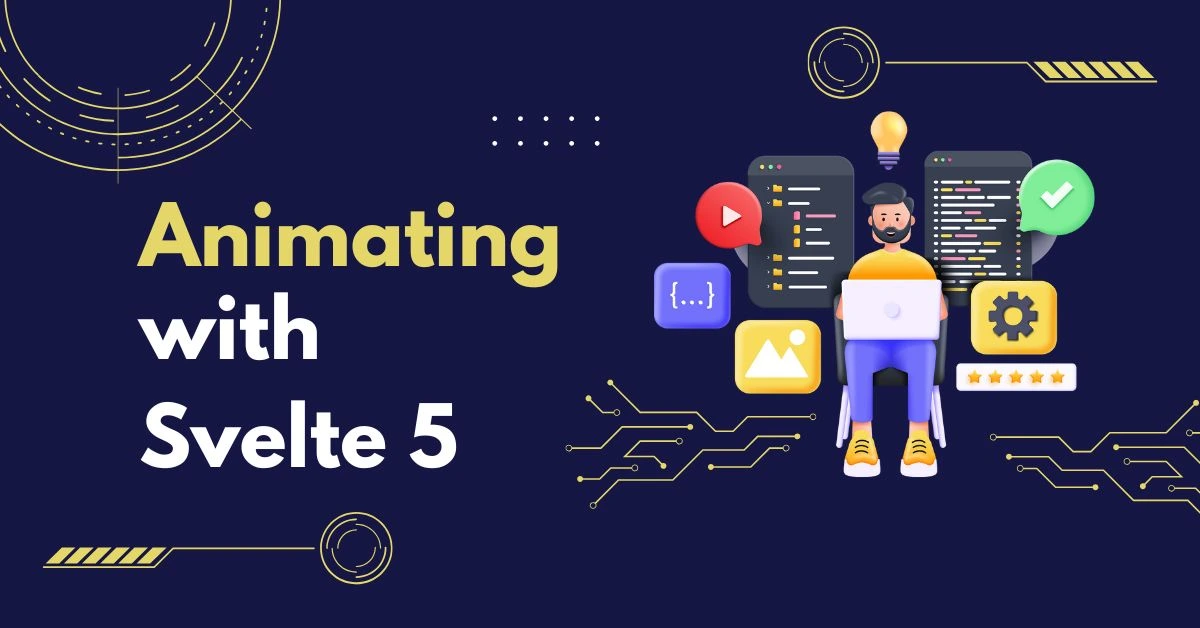Exploring Svelte 5’s New Animation Capabilities
Animations play a critical role in enhancing user experience in modern web applications. With Svelte 5’s new animation capabilities, developers can create smooth and responsive animations with minimal effort. Whether you’re looking to create simple transitions or complex animations, Svelte 5 offers a powerful set of tools to make your work easier.
In this article, we will explore the animation features in Svelte 5, covering how to use them effectively. We will also dive into practical examples to show how you can bring your web projects to life using these new tools.
What’s New in Svelte 5 Animations?
Svelte 5 introduces several improvements in the animation domain, making it easier to handle complex transitions and animations. Some of the key features include:
- Built-in transitions for common animations like fading, scaling, and sliding.
- Custom animation support to define your unique animations.
- Keyframe animations, giving developers greater control over the behavior of elements.
- Improved performance for smoother animations even on lower-end devices.
Key Features of Svelte 5’s Animation System
Svelte 5’s animation system revolves around three primary concepts: Transitions, Animations, and Motion. Each of these plays a unique role in creating dynamic web pages.
Transitions in Svelte 5
Transitions allow you to animate the entrance and exit of an element. Svelte 5 makes it incredibly easy to apply transitions with built-in options like fade, slide, scale, and draw.
<script>
import { fade } from 'svelte/transition';
let visible = true;
</script>
<button on:click={() => (visible = !visible)}>
Toggle Element
</button>
{#if visible}
<div transition:fade>
This element will fade in and out!
</div>
{/if}In the above example, the fade transition is applied when the element is rendered or removed from the DOM, allowing for a smooth appearance and disappearance.
Animations in Svelte 5
Animations allow for more fine-tuned control over how elements change their properties over time. Unlike transitions, which typically handle entrance and exit, animations can continuously alter the properties of an element as it remains in the DOM.
One significant addition in Svelte 5 is the ability to animate custom keyframes using the @keyframes directive.
<style>
@keyframes pulse {
0% { transform: scale(1); }
50% { transform: scale(1.5); }
100% { transform: scale(1); }
}
.pulse {
animation: pulse 1s infinite;
}
</style>
<div class="pulse">Pulsating Element</div>In this example, the pulse animation scales the element in and out, creating a dynamic pulsating effect. Svelte makes it easy to define these custom keyframes and apply them to any element.
Motion and Svelte 5
Motion in Svelte 5 adds smooth transitions between different states, enhancing the fluidity of your app. Svelte has optimized its motion library for better performance, especially in scenarios where multiple elements are moving simultaneously.
How to Implement Basic Animations in Svelte 5
Step 1: Importing the Animation Modules
To begin animating elements in Svelte 5, you need to import the relevant transition or animation modules. Here’s how you can implement basic animations using built-in transitions like fade, slide, and scale.
<script>
import { fade, slide, scale } from 'svelte/transition';
let showElement = false;
</script>
<button on:click={() => (showElement = !showElement)}>
Toggle Element
</button>
{#if showElement}
<div transition:fade>
This element will fade in!
</div>
{/if}The fade transition is perfect for when you want a smooth, elegant transition in and out of the DOM.
Step 2: Customizing Animation Durations
Svelte 5 allows you to customize your animation duration, easing, and delay properties with ease. You can define these parameters directly within the transition tag.
<div transition:fade={{ duration: 800, easing: cubicOut }}>
Custom duration and easing for this fade transition!
</div>Here, the fade effect has been customized to last 800ms with a custom easing function. This level of control lets you create the exact animation experience you need for your web application.
Advanced Animations: Using Keyframes
Svelte 5 also supports advanced animations using keyframes. This is particularly useful for creating complex animations where multiple properties need to change simultaneously over time.
<style>
@keyframes rotate {
0% { transform: rotate(0deg); }
100% { transform: rotate(360deg); }
}
.rotating {
animation: rotate 2s linear infinite;
}
</style>
<div class="rotating">This element will rotate infinitely</div>In the above example, a continuous rotating animation is applied to the element using custom keyframes. Svelte makes it straightforward to create such animations without requiring heavy external libraries.
Synchronizing Animations
Synchronizing animations across multiple elements can make your app feel more cohesive. Svelte 5 allows you to easily synchronize transitions and animations using in: and out: directives.
{#if visible}
<div in:fade out:slide>
This element will fade in and slide out!
</div>
{/if}Here, the element fades in when it appears and slides out when it’s removed from the DOM. Synchronizing animations in this way makes for a smooth user experience.
Best Practices for Animations in Svelte 5
- Keep Animations Lightweight: Avoid animating too many properties at once, as this can negatively affect performance.
- Use Easing Functions: Easing functions like
cubicOut,linear, andelasticadd smoothness and fluidity to animations. - Optimize for Mobile: Ensure that your animations perform well on mobile devices by keeping them simple and avoiding heavy effects.
Animating Lists in Svelte 5
Animating lists of items is a common requirement in web apps. Svelte 5 provides built-in support for this using transition:flip.
<script>
let items = [1, 2, 3, 4, 5];
</script>
<button on:click={() => (items = items.reverse())}>Reverse List</button>
{#each items as item (item)}
<div transition:flip>{{ item }}</div>
{/each}When the list items change, the flip transition ensures they animate smoothly, even if their order has been reversed. This type of animation can be particularly useful in sortable lists or dashboards.
Summary
With Svelte 5’s new animation capabilities, creating beautiful and responsive web applications has never been easier. From simple transitions to complex, synchronized animations, Svelte 5 provides the tools necessary to create an engaging user experience without the need for heavy external libraries.
FAQs
How do I use built-in transitions in Svelte 5?
Svelte 5 provides several built-in transitions such as fade, slide, and scale. You can use these by importing them from the svelte/transition module and applying them to your elements.
Can I animate multiple elements at once in Svelte 5?
Yes, you can synchronize animations across multiple elements using the in: and out: directives. This allows for smooth transitions between states for multiple components.
How does Svelte 5 improve animation performance?
Svelte 5 optimizes animations for performance by handling DOM updates efficiently. It minimizes reflows and repaints, ensuring that animations run smoothly even on lower-end devices.
What are keyframe animations in Svelte 5?
Keyframe animations let you define how an element’s properties should change over time. You can use them to create more complex animations by specifying multiple stages of an animation.
Can I customize animations in Svelte 5?
Yes, you can customize animations by adjusting properties like duration, delay, and easing. Additionally, Svelte 5 allows you to define custom keyframes for more complex animations.