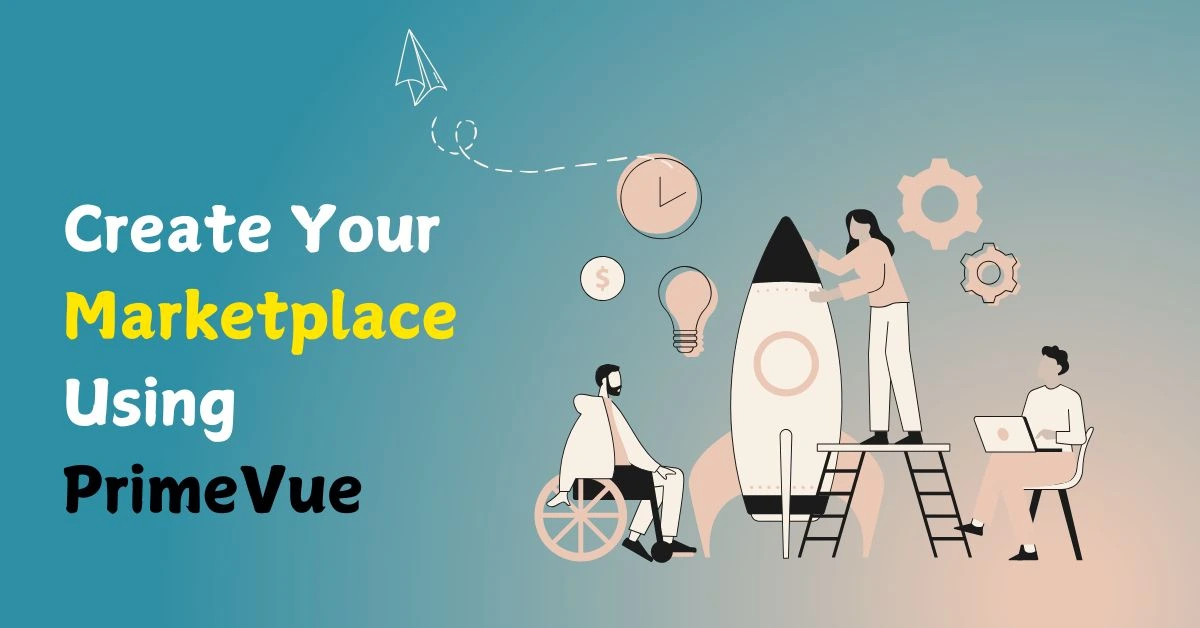Creating a Virtual Marketplace with PrimeVue Marketplace and Blockchain: A Futuristic Approach
In today’s fast-paced digital world, online marketplaces are undergoing rapid transformations driven by technological advancements. Among these advancements, the combination of PrimeVue Marketplace, a robust UI framework for Vue.js applications, and blockchain technology stands out.
This article will guide you through the process of creating a virtual marketplace that is not only user-friendly but also secure, focusing on the essentials of PrimeVue Marketplace, integrating blockchain, and enhancing user experience.
Understanding PrimeVue Marketplace
PrimeVue Marketplace is a comprehensive UI component library designed specifically for Vue.js applications. It offers a rich set of pre-designed components that simplify the process of creating beautiful and responsive user interfaces. With PrimeVue Marketplace, developers can streamline their workflow, allowing them to focus more on functionality rather than styling components from scratch.
Key Features of PrimeVue Marketplace
- Rich Set of Components: One of the standout features of PrimeVue Marketplace is its vast library of components. This includes essential elements such as buttons, input fields, data tables, charts, and more. Each component is designed to be fully functional out of the box, allowing for quick implementation.
- Customization Options: PrimeVue Marketplace provides extensive customization capabilities. Developers can easily change themes, styles, and component behavior to align with their brand identity. This flexibility ensures that your marketplace stands out and meets specific user needs.
- Accessibility and Responsiveness: Accessibility is crucial in today’s digital landscape. PrimeVue Marketplace ensures that all components adhere to accessibility standards, allowing users with disabilities to navigate your site easily. Additionally, the components are designed to be responsive, ensuring a seamless experience across devices of all sizes.
- Excellent Documentation: Comprehensive documentation is vital for any library, and PrimeVue Marketplace excels in this area. The documentation is well-organized and provides examples, guides, and API references, making it easy for developers to get started and find solutions quickly.
Introduction to Blockchain Technology
Blockchain technology has emerged as a transformative force across various industries, particularly in finance and supply chain management. At its core, blockchain is a decentralized and distributed digital ledger that securely records transactions across multiple computers. This decentralization ensures that once data is entered, it cannot be altered retroactively, providing a high level of security and transparency.
Benefits of Using Blockchain in Your Marketplace
Integrating blockchain into your PrimeVue Marketplace offers numerous benefits:
- Security: Transactions conducted on a blockchain are encrypted and highly secure. This reduces the risk of fraud, hacking, and data breaches, which are critical concerns for e-commerce platforms.
- Transparency: Each transaction on a blockchain is recorded on a public ledger, allowing users to verify transactions independently without needing a central authority. This transparency builds trust among users.
- Smart Contracts: Smart contracts are self-executing contracts with the terms of the agreement directly written into code. This automation facilitates secure transactions and reduces the need for intermediaries.
- Decentralization: By utilizing blockchain technology, your marketplace can operate without a central governing body. This decentralization empowers users and promotes a more equitable marketplace.
Setting Up Your Marketplace
Creating your virtual PrimeVue Marketplace requires careful planning and execution. Follow these steps to get started:
Step 1: Setting Up Your Development Environment
Before diving into the coding phase, ensure you have the following tools installed on your computer:
- Node.js: This JavaScript runtime allows you to execute JavaScript code on the server side, essential for developing your Vue.js application.
- Vue.js: The JavaScript framework used for building user interfaces. Install it globally using npm:
npm install -g @vue/cli- PrimeVue Marketplace: Install it via npm to integrate the component library into your project:
npm install primevue --saveStep 2: Integrating PrimeVue Marketplace into Your Vue Application
Once you have the necessary tools, the next step is to integrate PrimeVue Marketplace into your Vue application. Follow these steps:
- Create a New Vue Project:Use the Vue CLI to create a new project:
vue create my-primevue-marketplace
cd my-primevue-marketplace- Install PrimeVue Marketplace:In your project directory, run the following commands to install PrimeVue Marketplace and its dependencies:
npm install primeicons primevue- Set Up PrimeVue Marketplace:Import PrimeVue Marketplace and the desired components in your main application file (usually
main.jsorApp.vue):
import Vue from 'vue';
import App from './App.vue';
import PrimeVue from 'primevue/config';
import 'primevue/resources/themes/saga-blue/theme.css'; // Choose a theme
import 'primevue/resources/primevue.min.css'; // PrimeVue core CSS
import 'primeicons/primeicons.css'; // Icons
Vue.use(PrimeVue);
new Vue({
render: h => h(App),
}).$mount('#app');Step 3: Building the Marketplace UI with PrimeVue Marketplace
With PrimeVue Marketplace integrated, you can start building the user interface for your marketplace. Here’s how to utilize some essential components effectively:
Creating a Product Listing Page
A product listing page is a fundamental aspect of any e-commerce platform. Here’s how to create one using PrimeVue Marketplace components:
<template>
<div>
<h2>Product Listing</h2>
<DataTable :value="products" paginator :rows="10" :responsiveLayout="'scroll'">
<Column field="name" header="Product Name"></Column>
<Column field="price" header="Price"></Column>
<Column field="actions" header="Actions" body="actionTemplate"></Column>
</DataTable>
<Dialog header="Product Details" v-model="displayModal">
<p>{{ selectedProduct.details }}</p>
</Dialog>
</div>
</template>
<script>
import { DataTable } from 'primevue/datatable';
import { Column } from 'primevue/column';
import { Dialog } from 'primevue/dialog';
export default {
components: {
DataTable,
Column,
Dialog,
},
data() {
return {
products: [
{ name: 'Product 1', price: 100, details: 'Details about Product 1' },
{ name: 'Product 2', price: 200, details: 'Details about Product 2' },
// More products...
],
selectedProduct: {},
displayModal: false,
};
},
methods: {
showDetails(product) {
this.selectedProduct = product;
this.displayModal = true;
},
},
};
</script>In this example, we use PrimeVue Marketplace‘s DataTable component to display a list of products. Each product has a name, price, and details. The Dialog component is used to show more information when a product is selected.
Implementing a Shopping Cart
A shopping cart is vital for any e-commerce platform. Here’s how to create a cart component to manage user-selected items:
<template>
<div>
<h3>Your Shopping Cart</h3>
<DataTable :value="cartItems" paginator :rows="5" :responsiveLayout="'scroll'">
<Column field="name" header="Item Name"></Column>
<Column field="quantity" header="Quantity"></Column>
<Column field="price" header="Price"></Column>
</DataTable>
<Button label="Checkout" @click="checkout" />
</div>
</template>
<script>
import { DataTable } from 'primevue/datatable';
import { Column } from 'primevue/column';
import { Button } from 'primevue/button';
export default {
components: {
DataTable,
Column,
Button,
},
data() {
return {
cartItems: [
{ name: 'Product 1', quantity: 2, price: 100 },
{ name: 'Product 2', quantity: 1, price: 200 },
// More items...
],
};
},
methods: {
checkout() {
// Handle checkout logic here
alert('Proceeding to checkout');
},
},
};
</script>This example displays items in the shopping cart using the DataTable component from PrimeVue Marketplace. Users can see their selected items, quantities, and prices, and they can initiate the checkout process.
Step 4: Integrating Blockchain for Transactions
Utilizing blockchain for transactions can significantly enhance the security and trustworthiness of your PrimeVue Marketplace. Here’s how to integrate blockchain effectively:
Set Up a Smart Contract
To use blockchain for your marketplace, you need to create a smart contract. Smart contracts are deployed on the blockchain and facilitate transactions automatically based on predefined conditions. Here’s a simplified example of a smart contract written in Solidity:
// SPDX-License-Identifier: MIT
pragma solidity ^0.8.0;
contract Marketplace {
struct Product {
uint id;
string name;
uint price;
address owner;
bool sold;
}
mapping(uint => Product) public products;
function listProduct(uint id, string memory name, uint price) public {
products[id] = Product(id, name, price, msg.sender, false);
}
function buyProduct(uint id) public payable {
Product storage product = products[id];
require(msg.value >= product.price, "Not enough Ether sent.");
require(!product.sold, "Product already sold.");
product.owner = msg.sender;
product.sold = true;
}
}This smart contract allows users to list products and purchase them securely. The buyProduct function ensures that only users who send the appropriate amount of Ether can purchase the product.
Connecting the Smart Contract to Your Vue Application
To connect your smart contract to your PrimeVue Marketplace, you can use the Web3.js library. First, install Web3.js in your project:
npm install web3Then, use Web3.js to interact with your smart contract:
import Web3 from 'web3';
export default {
data() {
return {
web3: null,
contract: null,
account: null,
};
},
created() {
this.initWeb3();
},
methods: {
async initWeb3() {
if (window.ethereum) {
this.web3 = new Web3(window.ethereum);
await window.ethereum.enable();
this.account = await this.web3.eth.getAccounts()[0];
this.contract = new this.web3.eth.Contract(ABI, contractAddress);
}
},
async buyProduct(productId, price) {
await this.contract.methods.buyProduct(productId).send({
from: this.account,
value: this.web3.utils.toWei(price.toString(), 'ether'),
});
},
},
};In this example, the initWeb3 method initializes the Web3 instance, allowing your application to interact with the Ethereum blockchain. The buyProduct method facilitates the purchase of a product using the smart contract.
Enhancing User Experience
Creating an engaging user experience is crucial for the success of your PrimeVue Marketplace. Here are some strategies to enhance the user experience:
User-Centric Design
Design your marketplace with the user in mind. Conduct user testing and gather feedback to understand their needs and preferences. Use this feedback to iterate on your design and improve usability.
Seamless Navigation
Implement intuitive navigation features, such as search functionality, filtering options, and categories. Ensure users can easily find products and information without unnecessary clicks.
Mobile Responsiveness
Ensure your marketplace is fully responsive, providing a seamless experience on mobile devices. Utilize the responsive features of PrimeVue Marketplace to adapt the layout for different screen sizes.
Personalization
Consider integrating personalization features that recommend products based on user preferences and browsing history. This can significantly enhance user engagement and increase sales.
How to Change CSS in PrimeVue
Changing CSS in PrimeVue involves understanding how to customize component styles effectively. PrimeVue components come with default styling, but you can override these styles by applying custom CSS classes.
You can achieve this by targeting specific PrimeVue classes in your stylesheets. For instance, to modify the button styles, you might create a custom class and apply it alongside the PrimeVue button class.
Additionally, you can use scoped styles in single-file Vue components to ensure your custom styles are applied only to specific components, preventing global style conflicts.
Leveraging CSS preprocessors like SASS or LESS can further enhance your styling capabilities, allowing for more modular and manageable stylesheets.
How to Combine Input Groups with Dropdowns in PrimeVue
Combining input groups with dropdowns in PrimeVue allows for a more interactive user experience. You can use the InputText component alongside the Dropdown component to create a unified form element.
This can be accomplished by placing an InputText next to a Dropdown within a div that uses Flexbox for layout management. Additionally, you can manage the state of the input and the dropdown using Vue’s reactive data properties.
This approach enables users to type in their input while simultaneously having the option to select from a dropdown menu, enhancing both usability and efficiency in forms.
How to Add HTML to PrimeVue Components
Adding HTML to PrimeVue components can significantly enhance the visual appeal and functionality of your application.
Many PrimeVue components, such as Button, InputText, and Card, accept slot props or v-html directives, which allow you to inject raw HTML directly into these components. For example, you can create a custom header for a Card component using HTML markup within the default slot.
This flexibility enables you to incorporate custom icons, images, or styled text, improving user interaction and content presentation while maintaining the benefits of PrimeVue’s reactive nature.
Understanding Breakpoints in PrimeVue
Breakpoints in PrimeVue refer to the specific pixel values at which the layout of components responds to changes in the viewport size. Understanding how breakpoints work is crucial for creating responsive designs that adapt seamlessly across various devices.
PrimeVue utilizes a grid system based on CSS Flexbox, allowing developers to define breakpoints for different screen sizes.
By using utility classes such as p-col, p-md, and p-lg, you can control the visibility and arrangement of components at specific breakpoints, ensuring that your application is both aesthetically pleasing and functional on all devices.
What Are Breakpoints in PrimeVue?
In PrimeVue, breakpoints define the responsive design strategy by determining how components should behave at different screen widths.
They allow developers to specify how many columns a component should span based on the current viewport size, ensuring that your UI looks good on devices ranging from mobile phones to large desktop screens.
PrimeVue includes predefined breakpoints like sm, md, lg, and xl, which correspond to specific pixel widths. By effectively utilizing these breakpoints, you can create fluid layouts that enhance user experience by providing optimal visibility and interaction on any device.
How to Use Design Tokens in PrimeVue
Design tokens in PrimeVue are a powerful way to manage and implement design systems consistently across your application. They represent design decisions such as colors, fonts, spacing, and other style attributes in a reusable format.
In PrimeVue, you can define your design tokens in a centralized location, making it easier to maintain and update your styling. By utilizing Vue’s reactive properties, you can dynamically change these tokens, ensuring that updates propagate throughout your components seamlessly.
This approach promotes design consistency and improves collaboration between developers and designers by providing a shared language for styling.
Why Is Loading Not Working in PrimeVue 4.0?
If the loading feature is not functioning as expected in PrimeVue 4.0, several factors may be at play. Firstly, ensure that the Loading component is correctly imported and registered within your Vue instance.
Next, check for any conflicting CSS styles or scripts that might interfere with the loading animation. Additionally, verify that you are using the correct syntax for the loading component, including any required props and events.
If issues persist, consult the official PrimeVue documentation for troubleshooting tips or check the PrimeVue community forums for similar issues and solutions shared by other developers.
How to Pass HTML Elements Through PrimeVue
Passing HTML elements through PrimeVue components can enhance your application’s flexibility and interactivity. Many components in PrimeVue accept slot props, allowing you to inject custom HTML content into predefined sections of the component.
For instance, you can create a custom header or footer for a Card component by placing your HTML inside the designated slot.
This capability enables you to build more complex and visually appealing layouts without sacrificing the structure or functionality provided by PrimeVue’s components, making it easier to maintain a consistent design throughout your application.
What Is the Saga Blue Theme in PrimeVue?
The Saga Blue theme in PrimeVue is a modern and visually appealing theme designed to enhance the user experience by providing a clean and professional look.
This theme features a harmonious color palette that combines shades of blue, grey, and white, creating an aesthetically pleasing interface. It is optimized for accessibility and usability, ensuring that components are easy to read and interact with.
By applying the Saga Blue theme to your PrimeVue components, you can elevate the overall look and feel of your application while maintaining a consistent design language across all UI elements.
How to Use Scroll Panels with Toggles in PrimeVue
Using scroll panels with toggles in PrimeVue allows you to create interactive and space-efficient layouts. The ScrollPanel component can be paired with toggle buttons to show or hide content dynamically.
By utilizing Vue’s reactive properties, you can control the visibility of the scroll panel based on the toggle state. This interaction provides users with an organized way to navigate through content while conserving screen space.
Additionally, applying custom styles to the scroll panel can enhance the visual appeal, ensuring that it fits seamlessly within your application’s overall design.
How to Style Components in PrimeVue
Styling components in PrimeVue involves a combination of using the built-in class names, custom CSS, and Vue’s reactive properties.
PrimeVue components come with default styles, but you can easily customize these by applying your CSS classes or inline styles. For instance, you can target specific PrimeVue classes in your stylesheets to create unique themes or adjust component appearances to fit your brand.
Furthermore, leveraging scoped styles within single-file components helps prevent style leakage, allowing you to maintain consistent styling across different parts of your application while keeping your CSS modular and organized.
How to Use PrimeVue Design Tokens
To use PrimeVue design tokens effectively, you should first define your tokens for various design properties such as colors, typography, and spacing.
These tokens can then be integrated into your component styles, ensuring a consistent design language throughout your application. By utilizing design tokens, you can easily manage theme changes across your application by simply updating the values of your tokens.
This flexibility allows for quick adjustments to styling without the need to sift through multiple stylesheets, promoting efficient design updates and maintaining a cohesive user interface.
What Is Infinite Scroll in PrimeVue?
Infinite scroll in PrimeVue is a feature that allows for the seamless loading of additional content as the user scrolls down a page, enhancing the user experience by reducing load times and providing continuous access to data.
This is particularly useful in applications where users need to browse through extensive lists or datasets. PrimeVue provides an InfiniteScroll component that can be easily integrated into your application, managing the loading of new data dynamically based on the user’s scroll position.
By implementing infinite scroll, you can keep users engaged without overwhelming them with too much information at once.
What Is Infinite Scroll Viewport in PrimeVue?
The infinite scroll viewport in PrimeVue refers to the specific area of the user interface where infinite scrolling is applied. It is the designated section that triggers the loading of additional content as the user approaches the bottom of the visible area.
This viewport can be customized in terms of height and behavior, ensuring that it aligns with your application’s design and functionality needs.
By managing the viewport effectively, you can create a smoother user experience, allowing users to explore content without interruptions or page reloads, enhancing overall satisfaction and engagement with your application.
FAQs
What is PrimeVue?
PrimeVue is a powerful UI component library for Vue.js, designed to help developers create stunning and responsive user interfaces. It offers a wide range of pre-designed components, such as buttons, input fields, dropdowns, and data tables, making it easier to build applications quickly while ensuring a consistent design.
How do I install PrimeVue in my Vue.js project?
To install PrimeVue in your Vue.js project, you can use npm or yarn. Run the following command in your terminal:
npm install primevue primeicons
After installing, import PrimeVue and the desired components in your main.js file:
import PrimeVue from ‘primevue/config’;
import ‘primeicons/primeicons.css’;
import ‘primevue/resources/themes/saga-blue/theme.css’; // Choose a theme
import ‘primevue/resources/primevue.min.css’;
Vue.use(PrimeVue);
Can I customize the themes in PrimeVue?
Yes, you can customize themes in PrimeVue by overriding the default CSS classes with your custom styles. Additionally, you can use the available themes as a base and modify them according to your design needs. PrimeVue also supports design tokens that facilitate easier theme management.
How can I implement form validation in PrimeVue?
You can implement form validation in PrimeVue by leveraging Vue’s built-in validation techniques or integrating a library like VeeValidate or Vuelidate. By using the form components in PrimeVue, such as InputText and Dropdown, you can bind validation rules to their v-model properties and provide feedback to users based on their input.
Is PrimeVue compatible with Vue 3?
Yes, PrimeVue is fully compatible with Vue 3. The library is built to take advantage of the new features and improvements introduced in Vue 3, such as the Composition API and improved performance.
How do I create a responsive layout using PrimeVue?
To create a responsive layout in PrimeVue, you can utilize the grid system provided by the library. The grid system uses flexbox to arrange components and allows you to define how many columns each component should span at different breakpoints. Use the p-col class for columns and the p-grid class to create a responsive layout.
Can I use PrimeVue components with Vue Router?
Absolutely! You can use PrimeVue components with Vue Router seamlessly. Just ensure that you include the components within your route views or layouts. This allows you to create dynamic and interactive pages while taking full advantage of PrimeVue’s UI components.
How do I handle API calls in a PrimeVue application?
Handling API calls in a PrimeVue application is similar to any other Vue application. You can use the built-in fetch API or libraries like Axios to make HTTP requests. Ensure to manage the loading state effectively, especially when using components like DataTable, to provide users with a responsive and interactive experience.
What are some best practices for using PrimeVue components?
Some best practices for using PrimeVue components include:
- Keeping your styles organized and scoped to prevent conflicts.
- Keeping your components modular and reusable.
- Using slots effectively to customize component content.
- Leveraging Vue’s reactive properties for managing component states.
Where can I find documentation and examples for PrimeVue?
You can find comprehensive documentation and examples for PrimeVue on the official PrimeVue website: PrimeVue Documentation. The documentation includes detailed descriptions of components, usage examples, and customization options.
Summary
Creating a virtual marketplace using PrimeVue Marketplace and blockchain technology offers a unique opportunity to enhance user experience and security. By leveraging the powerful features of PrimeVue Marketplace and the robust nature of blockchain, developers can create innovative solutions that meet the needs of modern e-commerce.
Embrace the future of online shopping by integrating cutting-edge technologies into your marketplace. With careful planning, design, and execution, your PrimeVue Marketplace can stand out in the competitive e-commerce landscape.
Start building your PrimeVue Marketplace today and embrace the future of online shopping!